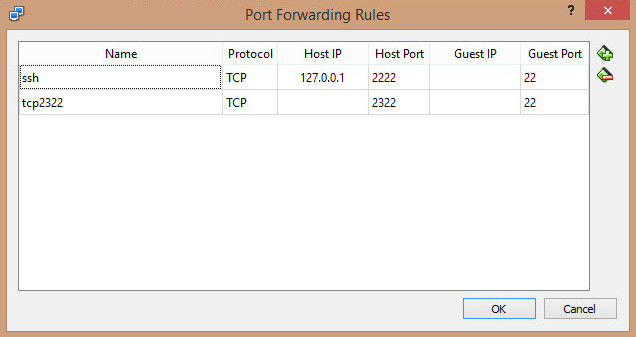$ openssl list-message-digest-algorithms | \
cut -d ' ' -f 1 | \
xargs -n 1 -I {} node -e "algorithm = '{}'; \
digest = require('crypto').createHash('{}').update('secret', 'utf8').digest('base64'); \
console.log(algorithm, digest)" | \
sort -u
DSA 5en6G6MezRroT3XKqkdPOmY/BfQ=
DSA-SHA1 5en6G6MezRroT3XKqkdPOmY/BfQ=
DSA-SHA1-old 5en6G6MezRroT3XKqkdPOmY/BfQ=
DSA-SHA 5en6G6MezRroT3XKqkdPOmY/BfQ=
dsaWithSHA1 5en6G6MezRroT3XKqkdPOmY/BfQ=
dss1 5en6G6MezRroT3XKqkdPOmY/BfQ=
DSS1 5en6G6MezRroT3XKqkdPOmY/BfQ=
ecdsa-with-SHA1 5en6G6MezRroT3XKqkdPOmY/BfQ=
md4WithRSAEncryption Z9Pa/vY/8AYDru83ac+/DQ==
MD4 Z9Pa/vY/8AYDru83ac+/DQ==
md5WithRSAEncryption Xr4ilOzQ4PCOq3aQ0qbuaQ==
MD5 Xr4ilOzQ4PCOq3aQ0qbuaQ==
ripemd160WithRSA zZi/AgLvB+OOh/a9lEXl5zMeLHg=
RIPEMD160 zZi/AgLvB+OOh/a9lEXl5zMeLHg=
ripemd zZi/AgLvB+OOh/a9lEXl5zMeLHg=
rmd160 zZi/AgLvB+OOh/a9lEXl5zMeLHg=
RSA-MD4 Z9Pa/vY/8AYDru83ac+/DQ==
RSA-MD5 Xr4ilOzQ4PCOq3aQ0qbuaQ==
RSA-RIPEMD160 zZi/AgLvB+OOh/a9lEXl5zMeLHg=
RSA-SHA1-2 5en6G6MezRroT3XKqkdPOmY/BfQ=
RSA-SHA1 5en6G6MezRroT3XKqkdPOmY/BfQ=
RSA-SHA224 lcf7ypKsUIOv2mKlZKPQFPw7cskUDjy5nqa/Eg==
RSA-SHA256 K7gNU3sdo+OL0wNhqoVWhr3g6s1xYv72ol/pe/Unols=
RSA-SHA384 WKd1ukESvjAFrkQHznV9iP2nHUBJe7gCbsrFTU4//HIyzo3jq1rLMK45dg/ufFPt
RSA-SHA512 vSsar3708Jvp9Szi2NWZZ02Bqp1qRCFpbcTZPdBhnWgs5WtNZKnvCXdhztmeD2cmW192CF5bDufKRpayrW/isg==
RSA-SHA f72qWouzjoc6vqk8vf5NBIVHFXs=
SHA1 5en6G6MezRroT3XKqkdPOmY/BfQ=
sha1WithRSAEncryption 5en6G6MezRroT3XKqkdPOmY/BfQ=
SHA224 lcf7ypKsUIOv2mKlZKPQFPw7cskUDjy5nqa/Eg==
sha224WithRSAEncryption lcf7ypKsUIOv2mKlZKPQFPw7cskUDjy5nqa/Eg==
SHA256 K7gNU3sdo+OL0wNhqoVWhr3g6s1xYv72ol/pe/Unols=
sha256WithRSAEncryption K7gNU3sdo+OL0wNhqoVWhr3g6s1xYv72ol/pe/Unols=
sha384WithRSAEncryption WKd1ukESvjAFrkQHznV9iP2nHUBJe7gCbsrFTU4//HIyzo3jq1rLMK45dg/ufFPt
SHA384 WKd1ukESvjAFrkQHznV9iP2nHUBJe7gCbsrFTU4//HIyzo3jq1rLMK45dg/ufFPt
SHA512 vSsar3708Jvp9Szi2NWZZ02Bqp1qRCFpbcTZPdBhnWgs5WtNZKnvCXdhztmeD2cmW192CF5bDufKRpayrW/isg==
sha512WithRSAEncryption vSsar3708Jvp9Szi2NWZZ02Bqp1qRCFpbcTZPdBhnWgs5WtNZKnvCXdhztmeD2cmW192CF5bDufKRpayrW/isg==
SHA f72qWouzjoc6vqk8vf5NBIVHFXs=
shaWithRSAEncryption f72qWouzjoc6vqk8vf5NBIVHFXs=
ssl2-md5 Xr4ilOzQ4PCOq3aQ0qbuaQ==
ssl3-md5 Xr4ilOzQ4PCOq3aQ0qbuaQ==
ssl3-sha1 5en6G6MezRroT3XKqkdPOmY/BfQ=
whirlpool 4GG4emdK44gOFZq1XtNdbF6Kau+sarCDBKUFiAGNN3soY5uxX97t8AbVfkX3tCmObf786vfJLIJqcI/m0RVusw==